“I’m a PC and Windows 7 was totally my idea” – Microsoft Marketing Campaign, 2009
My Windows 7 out-of-box experience was less that satisfactory.
Actually, it sucked.
Once I got past the standard “Running Windows for the first time” wizard – you know, entering a username, selecting the network type, etc etc – I was presented with a nice clean Windows desktop. Ahhh…
And then all hell broke loose.
First, Windows Update downloaded and installed some patches and prompted me for a reboot. Already? IT’S BEEN 15 SECONDS, PEOPLE! Give me a break.
At the same time, some Dell Backup software pops up and says I really should create recovery disks, and I really should do that immediately.
At the same time, some McAfee Anti Virus software pops up and says I should register immediately and get updated virus signatures, immediately, before I do anything else.
There’s more: Each of these frelling dialogs had at least three different possibilities for clicking on. Close boxes, Next buttons, hyperlinked text everywhere… What’s a regular person to do?
OK, so I chose Windows Update, and pressed Reboot Now. Seemed like the safe choice. Perhaps I was wrong. I don’t know.
Hey guess what – when do you that, and you log in after the reboot – those other dialog wizardly things don’t show up. It’s just like policemen, when you want them, you can’t find them.
So how do I create my recovery disks now? It turns out that you have to drill down into the Start menu – which no longer shows you a nice expanded menu of all the sh*t installed on your computer, by the way – and find the Dell Backup software, and poke around until you find the right combination of options that allows you to create the recovery disks.
It’s a serious deal, creating recovery disks. You have to put a DVD blank in the drive and then press GO and then don’t do anything until it’s finished, or the process might not be successul. So I set it going.
In the middle of this process, McAfee pops up again. I Can Has Registration? Pleeez?
Then Windows Update is back. You’ve Got Updates! GIVE ME A FRELLING BREAK.
*deep breath*.
After 20 minutes or so, I had my recovery disks, I’d uninstalled McAfee (DO NOT WANT, THANK YOU VERY MUCH) and set about configuring Windows Update to “Annoy only”. Well this brings me to the Microsoft Windows User Interface Designers:
Guys: Who decided that the Windows Configuration would be better served by a ‘Choose Your Own Adventure’ novel running in a Web Browser? YOU ARE RETARDED. YOU ARE SO RETARDED THAT YOU ARE NOT EVEN HUMAN.
Apparently your memory is so limited that you actually like going around and around in circles and getting nowhere because you don’t realize you are stuck in a loop. That’s the only explanation.
And don’t get me started about The Ribbon(TM). I noticed it in WordPad and was momentarily taken aback because I knew I hadn’t installed Office 2007. Alas, the RETARDS working at Microsoft managed to get their excuse for ignoring the last decade of computer user interaction standards wedged into Windows 7 into at least two of the built-in applications. Thank goodness I never actually use WordPad or Paint.
Enough ranting.
The Good: The stuff that is invisible.
I’m not talking about the frelling transparent windows when I say invisible. The transparent UI crap can all be disabled, thank goodness, and the Windows Classic theme is at least bearable. No, by ‘invisible’ I mean the multi-processing, multi-threading goodness that permeates the OS: Inserting a disk into the optical drive no longer freezes Windows Explorer. Things like that. When it works, it works better than Windows XP. Most of the stuff under the hood is an improvement. Networking, hardware support, etc etc.
If only the UI people hadn’t messed around with what wasn’t broken. It’d actually be a pleasure to use.
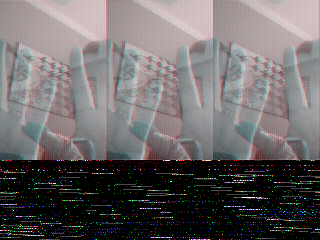
Recent Comments